Enter Completion Questions and Run Spell Check
- Choose to create a new completion question.
- Enter the following question, answers, and question information.
Notice that the question has three possible answers. For online tests, students can respond with any one of the answers.
ExamView is a computer ____________________ that allows Use the Shift key you to build paper and online tests.
and hyphen to
ANS: create the space program to write an application answer. tool
DIF: Average REF: 247
- Enter the next question, answer, and question information.
Use the online ____________________ whenever you need additional instructions to use the ExamView software.
ANS: help DIF: Easy REF: 251
- After you record the question, choose Spell Check from the Edit
- Save your work.
Create a Short Answer Question with a Picture
- Choose to create a new short answer question.
- Enter the following question, answer, and question information; but do not record the question.
Describe the picture above. What format is used and how big is it?
ANS: Student answers will vary depending on the picture used.
DIF: Average REF: 277
- Insert one or two blank lines above the question, and move the cursor to the first line.
- Choose Picture from the Insert menu, locate a picture, and insert it into the question.
If you cannot find a picture, start a paint program and create a simple illustration. Then, copy and paste the picture into the question.
- After you insert a picture, double-click the image and choose the Picture
This window shows the memory size for the image. You can also change the color settings here.
- Close the Format Picture window and record the question.
Wrap Things Up
- Save the question bank.
- Print a copy of the questions and review them.
- Make any needed changes.
Remember that you can double-click a question or narrative to edit it. Or, you can highlight an item and click the Edit button.
If you want, switch to the Test Builder using the File menu and choose to create a new test. Use the questions you just entered to build your test. Notice that as you build the test, the instructions automatically appear (provided that your test is set to group questions by question type).
- Quit the program.


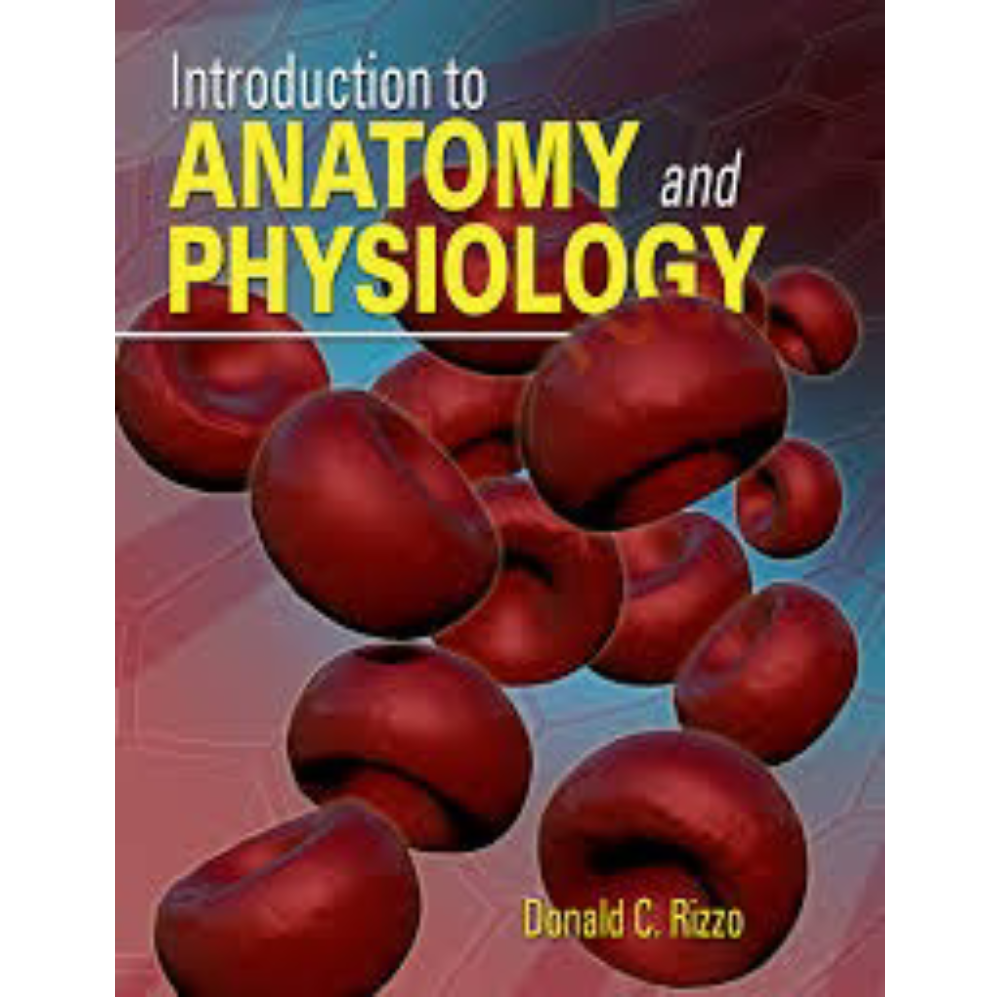

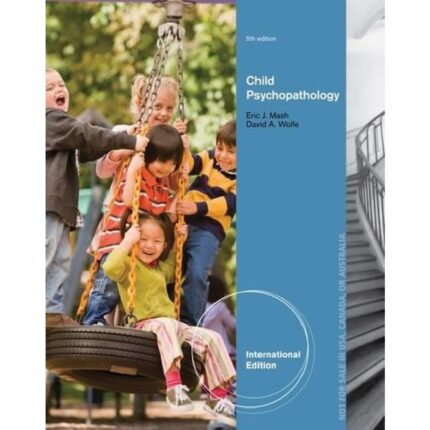

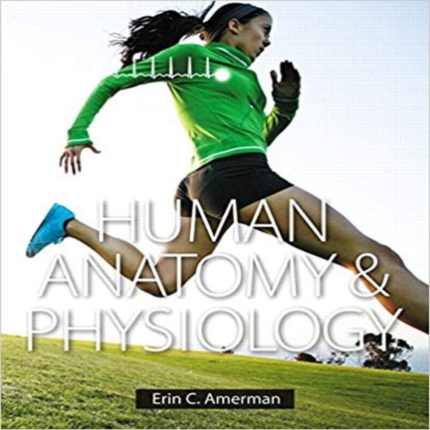
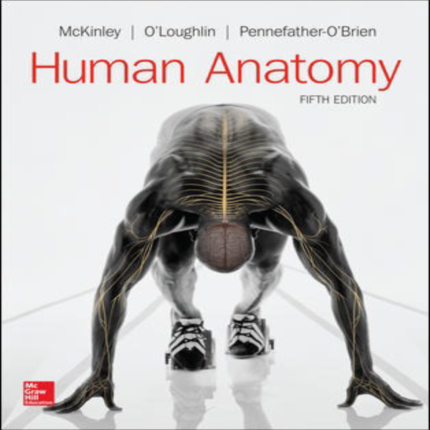


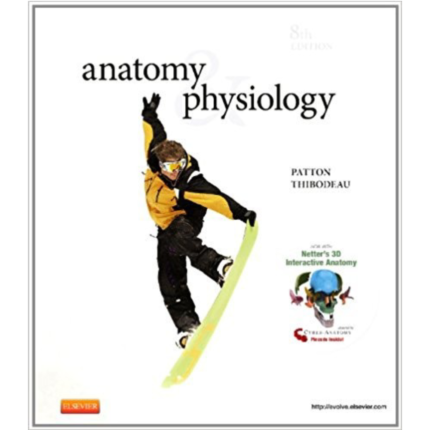


Reviews
There are no reviews yet.